Tired of VSCode on Linux but still want to use it for the fetures? Well, I just stumbled upon the VSCOdium, which is an fully open-source alternative or a clone of the VSCode.
As Microsoft has added the snooping tools or Telemetry which shares private data, this software does not have any kind of Telemetry. People who love their privacy ( like me ) should install VSCodium on their Ubuntu Distro for coding purposes.
unlike other clones, this clone is an exact replica of VSCode. There is no difference between the set of features that you get. The only thing that is not present is the Telemetry tracking, which is a good thing.
- There are numerous ways to install this app on Ubuntu. The first is to download the Deb package from the official release page. Just like an executable file on Windows, you can install deb file on Ubuntu based distros.
- Second way is to add the third-party app repository to Ubuntu and install it using the Command line. This way is better for the advanced users and those who want continuous updates.
- The third way is to install the Snap packages. Ubuntu does have Snap preinstalled and you can browse the snap store for VSCodium. It’s another easiest way to install it.
Here are the exact steps for each method that you need to follow.
Method #1 – Install VSCodium from External Repository
You can either visit the official GitHub page by Developer Pavlov Rudy for this app. Otherwise, just follow the steps that I am sharing with you.
- First of all, add the GPG Signature key to the system. You have to open the Terminal with “
Ctrl + Alt + T” keyboard shortcut or manually. - Now copy-paste the following command in the Terminal and press enter. You have to enter your admin password to make it happen.
sudo wget https://gitlab.com/paulcarroty/vscodium-deb-rpm-repo/raw/master/pub.gpg -O /usr/share/keyrings/vscodium-archive-keyring.asc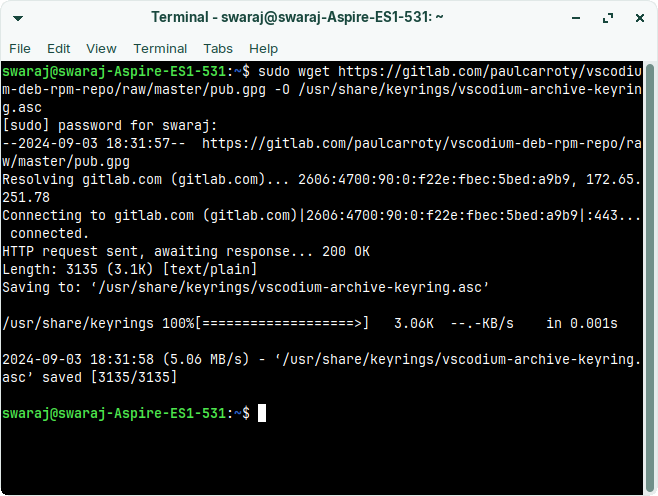
-
After that, you have to add the GitHub repository to the System. With the following command, the repository will be added and you can start downloading the app from this repository.
echo 'deb [ signed-by=/usr/share/keyrings/vscodium-archive-keyring.asc ] https://paulcarroty.gitlab.io/vscodium-deb-rpm-repo/debs vscodium main' | sudo tee /etc/apt/sources.list.d/vscodium.list
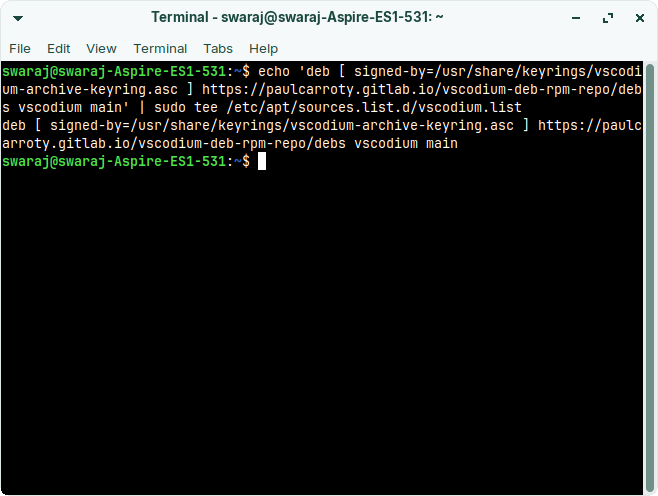
-
Now, it’s time to update the system cache. You can do it with the classic ‘apt update” command. Here is the exact command that you have to paste.
sudo apt get update
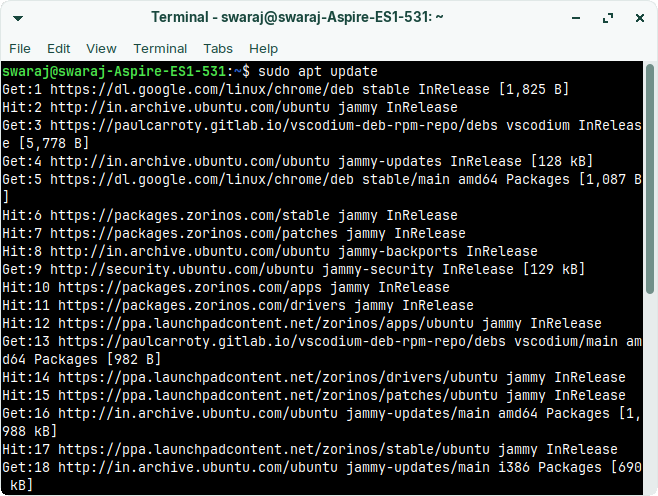
-
The system will update and you can install this app. I did the same and got it running through the repository method. Just type or paste the following command in Terminal and you are ready.
sudo apt-get install codium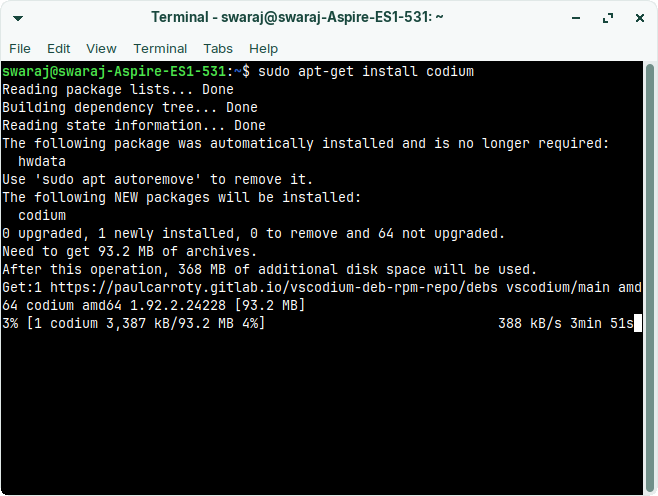
- The installation of the VSCodium on Ubuntu or Debian will begin. Depending on your internet speed and available system resources, the process will take some time. Please be patient.
- Once done, just search for this app and that’s it! There is nothing else to do except use it to code for the priority project.
Method #2 – Install VSCodium Snap Package
Snap is one of the most convenient ways to install apps on Ubuntu. I am not happy with the set of problems it throws as us, but the convenience supersedes the problems. If you think the above method is quite time consuming or super complicated, the Snap method is perfect.
- Just like the above method, use “
Ctrl + Alt + T” keyboard combination to open the Terminal. - In the Terminal, type the following command. This is a single command to install this app on your system.
sudo snap install codium --classic - Depending on the internet speed, the installation will take some time. Once done, type “
codium--classic” in terminal or just open it manually.
Method #3 – Installation from a Deb File
This is the simplest way to install any app on Ubuntu. You just have to visit the official release page of this app and download the latest “.deb” file. After that, double-click on the downloaded file, click “Install“, enter Sudo password and you are done. This is the simplest method and that’s why I am not going into details.
How to Update or Refresh the VSCodium?
After using it for a few days, I faced an issue with this app. I knew a simple refresh would fix the issue. I did it and it really fixed the problem. Hence, here are the steps for your conveience that would help you refresh or update the installation of this app.
- As usual, open the Terminal window with “
Ctrl + Alt + T” key combination. Type or paste the following command and enter sudo password.
For APT Installation:
sudo apt update && sudo apt upgradeFor Snap Installation
sudo snap refresh codium - Depending on your installation method, type the commands and wait for them to finish. It would surely fix majority of the problems with the app.
How to Uninstall VSCodium from Ubuntu?
I am sure that some of you might feel bad for using the unofficial clones on your systems. It’s quite okay if that’s your morale values. Here are the exact steps following which you can uninstall codium from Ubuntu instead of bragging on Reddit about the same.
For APT Installation method:
sudo apt auto-remove codium
This command will remove the codium package and related files like repository and GPG key for the same.
For Snap Installation method:
sudo snap remove codium
If you followed the snap method for installation, then this command will work perfectly fine.
Conclusion | VSCode Vs VSCodium
VSCode is indeed a perfect code editor loved by many. But the data sharing with Microsoft might cause serious worries amongst the people like me who love privacy more than ever. That’s why switching to the open source clone VSCodium is a perfect option. I did it and loving it to the date, and now it’s your time.
I am always online to help you through any issues or doubts. Feel free to drop me a comment below.

Living my dream of using Linux on the PC. Been a Linux user from last 5 years and love tinkering with features. Taking a challenge of reading two books per month.
Leave a Reply
You must be logged in to post a comment.