Listening to songs while working is the best type of meditation one can do. With Spotify, I often listen to music on my Zorin OS system, which is based on Ubuntu. But the original Spotify on Linux looks very weird. That’s why I use Spotify to spice up the looks and appearance, when I tried to install Spicetify in Ubuntu but faced a few minor issues.
I’ve seen people loving this app but facing a few minor issues while installing it. That’s why I wanted to let you guys know about the perfect installation method that eliminates all of the issues. If you use or want to use Spotify with an eye-catching twist, then you are at the right place. I’m here to help you with the installation of Spicetify on Ubuntu.
How to Install Spicetify in Ubuntu?
Spotify is available on Snap and APT repositories, but Spicetify specifically requires Spotify to be installed through APT. That’s why I am adjusting the installation process. So, shall we start?
- The first step is to remove Spotify if it’s been installed through the Snap method. If it’s not, then you can skip this step. Just open the Terminal and then type the following command.
sudo snap remove spotify- This will remove Spotify snap package. After that, Paste the following commands one by one to add GPG keys, add Spotify repository and install it through APT method.
curl -sS https://download.spotify.com/debian/pubkey_6224F9941A8AA6D1.gpg | sudo gpg --dearmor --yes -o /etc/apt/trusted.gpg.d/spotify.gpg
echo "deb http://repository.spotify.com stable non-free" | sudo tee /etc/apt/sources.list.d/spotify.list
sudo apt update && sudo apt install spotify-client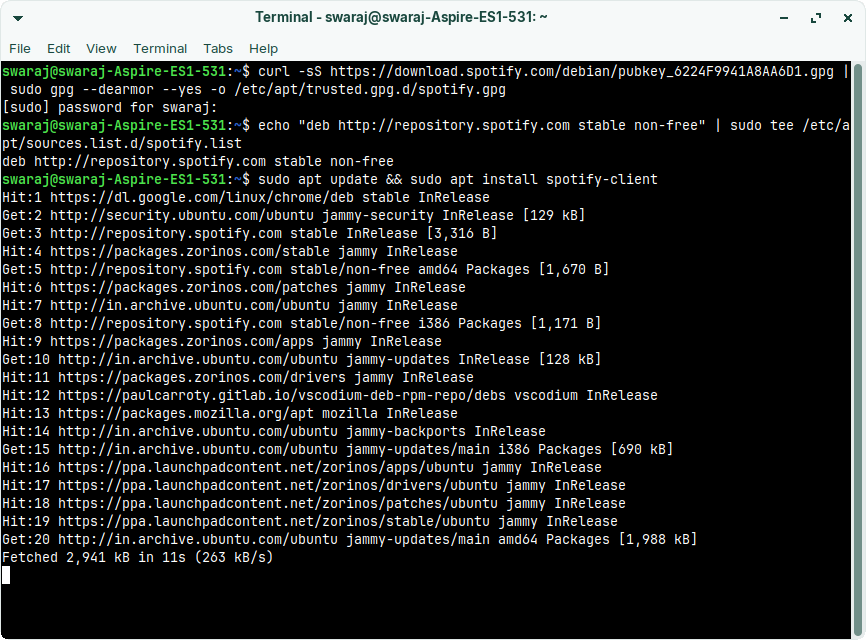
- Once you complete these three commands, you can move to others. Following commands will provide the necessary permissions to the core spotify files to let Spicetify access the same.
sudo chmod a+wr /usr/share/spotify
sudo chmod a+wr /usr/share/spotify/Apps -R- Now, you have to minimize the Terminal and open Spotify from the applications menu. After opening Spotify, log in with the appropriate username and password combination. If you do not sign up or sign in, then you might see the “error Cannot detect Spotify ‘prefs’ file location. Please manually set ‘prefs_path’ in config-xpui.ini” error.
- After that, you have to install the Spicetify CLI using the following command.
curl -fsSL https://raw.githubusercontent.com/spicetify/spicetify-cli/master/install.sh | sh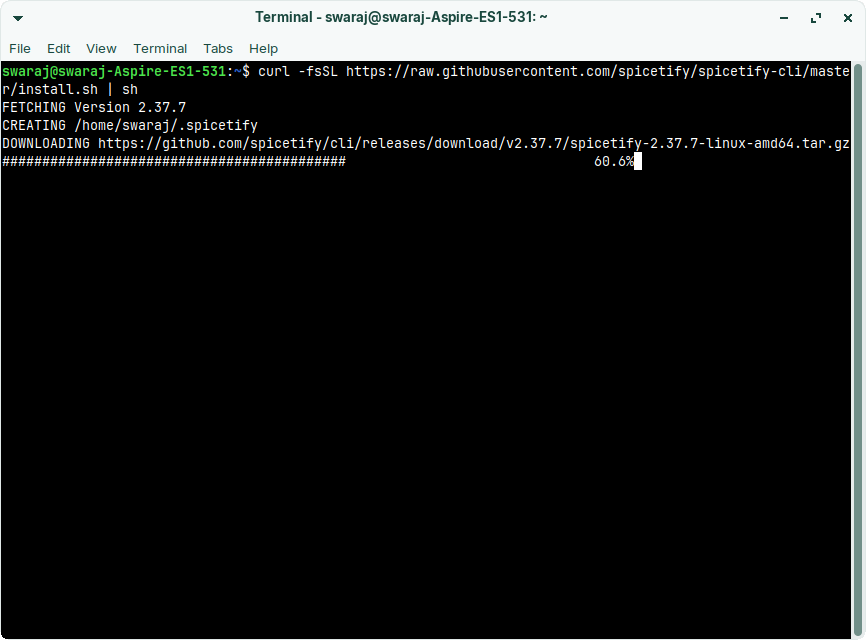
- Now, you have to apply the Spicetify configuration to Spotify. Paste the following command in the Terminal.
spicetify apply- After that, take a backup of the Spicetify with following command to keep the default configuration safe.
spicetify backup apply- The installation process is finally finished. Now, you have to open the Spotify app again. If it’s open in the background, close it, wait for a few seconds and then start it again.
In Spotify, you will find the new icon of “Marketplace“. Click on it and you will see the Extensions section. In the Extensions, you find numerous plugins to install. Just check out the library and install the extension. After that, reload the Spotify and the extension will be enabled.
The same way, you can switch to the “Themes” section and check out numerous themes for Spotify. My favorite Spotify theme is Bloom, which provides a sleek and minimal user interface.
How to Uninstall Spicetify?
Sometimes, you can overload the Spotify with themes and plugins, which absolutely destroys the user experience. That’s when you should restore or remove Spicetify. Here are the Steps that you should follow to uninstall this app.
- Open the Terminal again and type the following command.
spicetify restore- This command will restore the Spicetify to the original default configuration mode. If you don’t want to remove, then this will remove all the configuration and also removes all the downloaded extensions and themes.
- If you still want to uninstall it, then you must enter the following two commands and you are done.
rm -rf ~/.spicetify
rm -rf ~/.config/spicetifyConclusion
That’s it! You are done with the entire installation and uninstall process for Spicetify. The only issue with this tutorial is that you have to uninstall Spotify if you’ve already installed it through the Snap or Flatpak method.
In this post, I tried my best to explain the entire process. There is no chance that you will face any issues while following these steps. If you have some questions, feel free to ask them in the comments below, and I will be there to help you.

Living my dream of using Linux on the PC. Been a Linux user from last 5 years and love tinkering with features. Taking a challenge of reading two books per month.
Leave a Reply
You must be logged in to post a comment.