RetroArch for Linux is one of the best options for people to play various games. It’s an amazing multi-emulator app that works with the PS1, PS2, PSP, Nintendo Switch and other console-based games. This is a universal game engine and Emulator that can help you run the games smoothly on Linux systems.
There are numerous gaming emulators available for Linux, but the thing that separates RetroArch is the online database feature, which helps you download the games easily.
Also, this app is available on all OS platforms like Windows, macOS and Linux, with support for 32-bit and 64-bit systems. I use it to play my favorite PS2 games on the Ubuntu system. Here are a few methods that you can follow to install RetroArch on Ubuntu.
Install RetroArch on Ubuntu
There are three ways to install this Emulator on your Linux distribution.
- Snap Package: Default system on Ubuntu and other distros to install the apps from Snap Repository.
- Flatpak Package Manager: Just like Snap, Flatpak is a package manager and is used as a default way to install apps on Fedora Linux.
- APT PPA: APT is the most popular way to install RetroArch on your system. This is also the simplest way to install any app.
Method #1 – Install RetroArch through Snap
Snap is quite a popular and simple way to install any app on Ubuntu or other Linux distros. Even though the packages are bloated, this is quite an easy way with a single command.
First of all, open the Terminal with the “Ctrl + Alt + T” keyboard key combination. Type the following command and enter the sudo password to start the installation.
sudo snap install retroarch
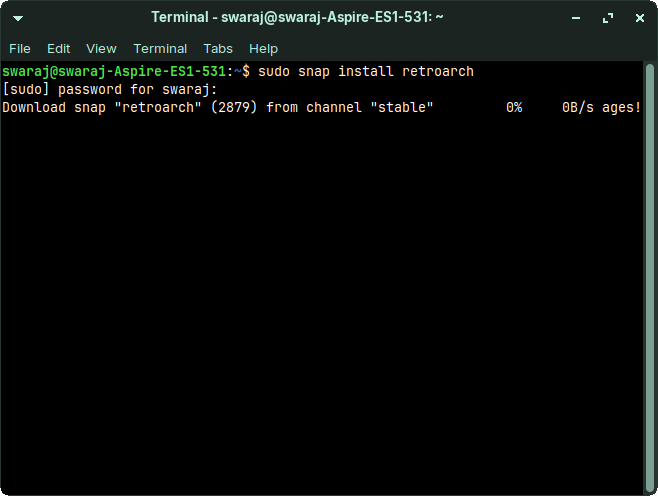
Depending on your internet speed, the installation will take a few seconds to complete. Once completed, open RetroArch from the Applications menu.
With a single command, all components of this app will be installed.
Method #2 – Install With Flatpak
Flatpak is available in a few distros by default. But if it’s not installed, then you can do it manually. In this method, I will show you how to install Flatpak and then install RetroArch with a single command.
If you have Flatpak installed, then you can skip to the installation command. Otherwise, install it manually. Here is how you can install it.
sudo apt install flatpak
This command will install the Flatpak system in your Ubuntu distro. You have to provide the sudo password to let this install.
After the Flatpak system is installed, proceed to install RetroArch in Ubuntu. Here is the command that you have to type or paste.
sudo flatpak install https://dl.flathub.org/repo/appstream/org.libretro.RetroArch.flatpakref
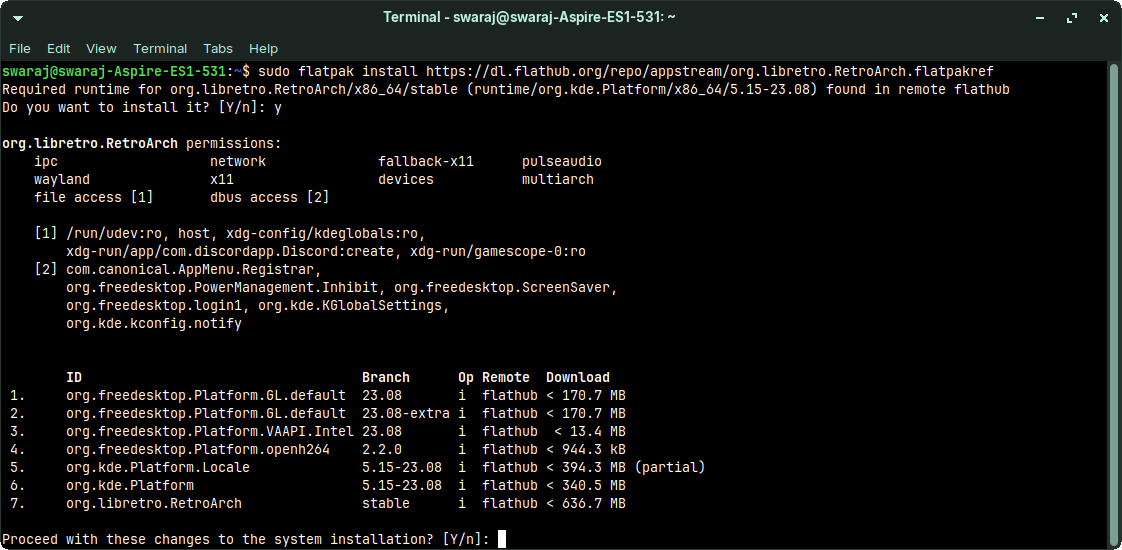
The Flatpak will download the package from the URL and install the RetroArch. That’s it. Now you can open it from the Applications Menu.
Method #3 – Install with APT Command
This is my personal favorite method, and I install as much software as possible through the APT method. This method requires multiple commands, but it’s an enjoyable and hassle-free experience. Here are the exact steps that you have to follow.
Just like any other method, open the Terminal. You can open it from the Applications Menu or just press the “Ctrl + Alt + T” key combination. In the Terminal, add the PPA of RetroArch with this command.
sudo add-apt-repository ppa:libretro/stable
After successfully adding the repository, update the system cache with the following command.
sudo apt-get update
This will update all the repositories and system resources files with the newly added PPA. Once updated, type or paste the following command into Terminal, and the installation will begin.
sudo apt install retroarch
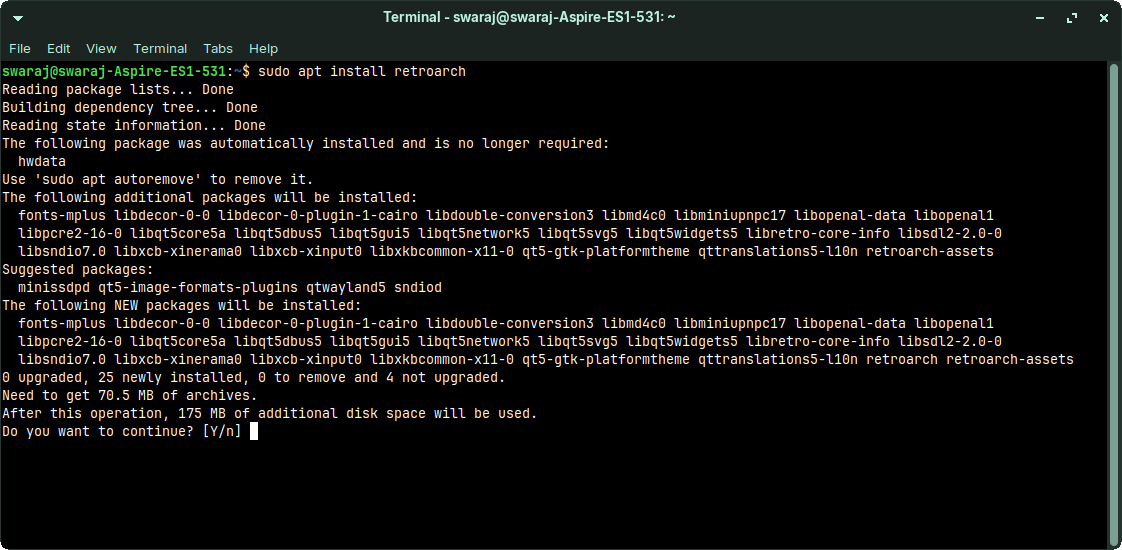
That’s it. The APT command will install RetroArch, and you are done. Just open it and start using this Emulator to play games.
How to Uninstall RetroArch from Ubuntu Linux?
It’s very rare to get disappointed with the RetroArch, but some people are unpredictable. In this section, I am sharing the way to uninstall this app from your system. I am sharing the three methods to uninstall based on the installation method.
Uninstall Snap Package
sudo snap remove retroarch
Uninstall Flatpak Package
sudo flatpak uninstall --delete-data org.libretro.RetroArch
Uninstall the PPA Repository and APT Package
sudo apt remove retroarch
sudo add-apt-repository --remove ppa:libretro/stable
Depending on the way you followed to install this app, you should follow the same method to uninstall it.
Conclusion
RetroArch is the only simulator and Emulator that you need for a nostalgic gaming experience. It comes with the cores, which are nothing but the plugins. These plugins are the individual emulators for the consoles that you want to emulate. Using this Emulator is easy and provides a smooth gaming experience. In this post, I tried my best to share everything on how to install RetroArch Emulator. If you are facing any issues, you can ask me for any help.
Related Posts – How to Install VSCodium on Ubuntu? Step-by-Step Guide

Living my dream of using Linux on the PC. Been a Linux user from last 5 years and love tinkering with features. Taking a challenge of reading two books per month.
Leave a Reply
You must be logged in to post a comment.