Emacs is a text editor that was created in the 1970s and has been continuously developed ever since. It can be used on Linux, Unix, MS-DOS, and Microsoft Windows operating systems. It is primarily written in the Lisp programming language but is also partially written in C. As one would expect with a program of its age, Emacs has many features which are now found in modern text editors. To be honest, I did not use it as a primary text editor on my system, but I will try my best to share everything.
Many of the developers using Ubuntu or any other Linux distribution prefer Emacs as their preferred text and code editor. If you are interested in using Emacs on Ubuntu, then you should learn how to install Emacs Text editor on Ubuntu. I am sharing the exact steps to help you through the entire process.
Installing Emacs on Ubuntu 20.04
There are two methods to install Emacs on Ubuntu. The first one is through the Terminal Emulator, and the second one is through the Snap package. As Ubuntu comes with the support for Snap packages, we include that too. But first, let’s learn the steps to install Emacs Text Editor on Linux with Command Line Terminal.
How to Install Emacs Text Editor on Linux with Terminal?
Terminal or command line is one of the easiest ways to install Emacs on your system.
- First of all, update the package cache through the Terminal emulator on Ubuntu 20.04 by entering the below command in the Terminal.
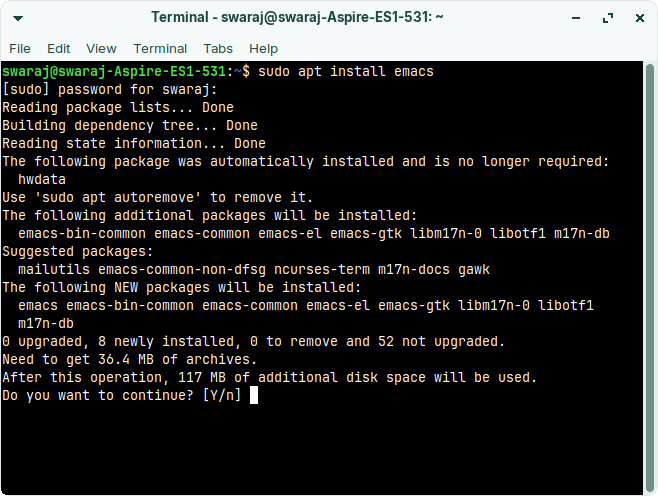
sudo apt-get update- Once the package cache is updated, we need to install Emacs on Ubuntu 20.04, and for that, we need to download and install the Emacs with the following command.
sudo apt install emacs- Enter your Sudo Password to let the Terminal complete the installation. The process will consume a few seconds to complete. Please wait till the completion.
- Once done, you can open the Emacs on your computer with ease.
Install Emacs on Ubuntu With Snap
Snaps are proprietary software packages that operate similarly to Linux software repositories. The apps are kept in a separate Snap library, where you may install them using the snap command.
Another benefit of utilizing Snaps is that they eliminate dependency issues. Such difficulties include non-compatible program versions, a lack of required resources, or overwritten files as a result of installing another program.
So, if you want to install Emacs using Snaps, follow these steps:
- First of all, the Terminal by pressing “Ctrl + Alt + T” key combination on your keyboard.
- Now, enter the following command to start the process of installing Emacs on Ubuntu.
sudo snap install Emacs --classic stable- You may have to enter the Sudo password to start the installation process. The installation might consume a few seconds, depending on the internet speed.
Once done, you can open Emacs through command line or from the Applications Menu.
Installing Emacs Through Ubuntu Software Store
If you’re searching for a more graphical approach, don’t worry; we’ve got you covered. This technique makes use of Ubuntu Software, Ubuntu’s own software store.
The Ubuntu Software Center is where you’ll find the most popular apps. The majority of applications available as packages and repositories can be found in this store. As it is a GUI-based system, downloading software using this interface is simpler than any of the others.
- First of all, open the Ubuntu Software program. Type “Emacs” in the search bar after it has appeared.
- From the given list, select the Emacs GUI option.
- To install the program, click “Install.”
- Enter the Sudo Password on Prompt, and the Ubuntu Software will start installing the same. Within a few seconds, you will have Emacs on Linux.
Frequently Asked Questions
#1 – Does Ubuntu have Emacs?
Ubuntu supports Emacs but does not come preinstalled in the system. Hence you have to manually install emacs latest version from Apt repository or Snap store.
#2 – How to open Emacs in Terminal Ubuntu?
You have to type “emacs” in the terminal and the latest version of this text editor will open.
Conclusion
When I used Emacs for the first time, I fell in love with it. With the intuitive interface and numerous features, editing the text and code files is easier than ever. Even though I use Sublime Text as a primary text editor, Emacs is open on my PC every once in a while for a change. I followed the same steps mentioned in this post to Install Emacs on Ubuntu 22.04 and higher versions. If you have some doubts or facing some issues, I am here to help you through comments.

Living my dream of using Linux on the PC. Been a Linux user from last 5 years and love tinkering with features. Taking a challenge of reading two books per month.
Leave a Reply
You must be logged in to post a comment.