As a requirement for my profession, converting videos from one format to another is a daily task. I’ve used numerous apps, but while using Ubuntu Linux, I found HandBrake to be the best. It is considered one of the best video conversion apps for Linux and other distributions. It’s an open-source app maintained by a large community. Many people are unsure how to install HandBrake on Ubuntu and related distros.
This app is available in the Ubuntu Universal Repository, which means it can be installed through the APT package manager. It’s also available in a Flatpak version, making installation easier. I initially installed it using the APT command but will cover the Flatpak method in this post.
Installing Handbrake on Ubuntu with APT Command
APT is one of the most common package manager in Ubuntu and similar distros. As this app is available in Universal Repository for Ubuntu, you can install it with a single command.
- First of all, open the Terminal with “
Ctrl + Alt + T” keyboard short. - For other distros that are based on Ubuntu, you have to add the repositories. This is not needed on the Ubuntu LTS and other versions.
sudo add-apt-repository ppa:stebbins/handbrake-releases- Now you have to update the system. Type or paste the following command in the Terminal and provide admin password.
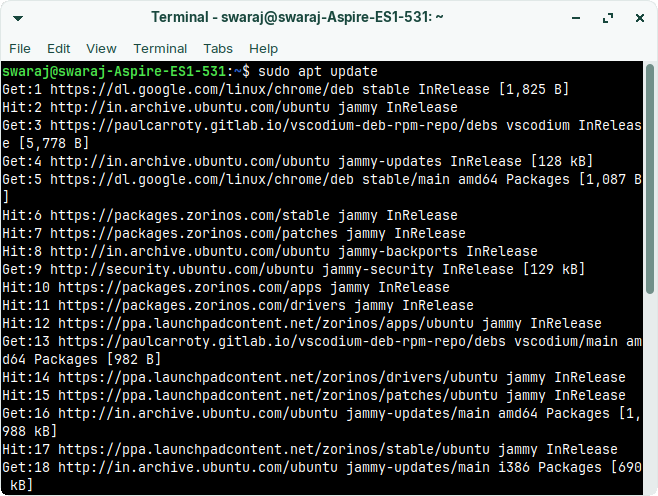
sudo apt-get update- After updating the system and repositories, type the following command to start installing handbrake app.
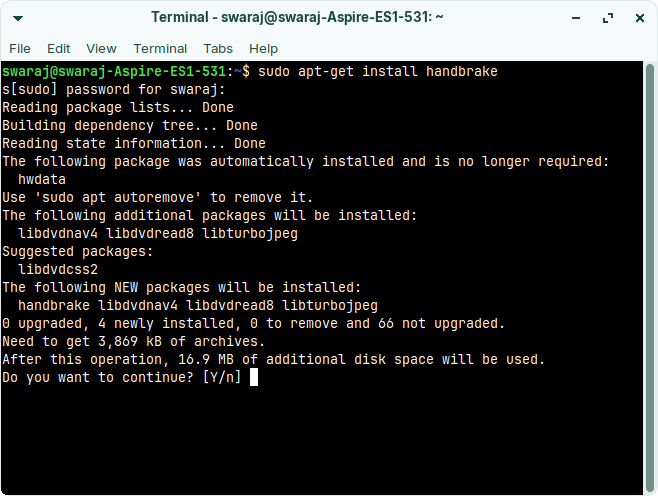
sudo apt-get install handbrake- For other Distros of Ubuntu, you have to type the following command instead of what is mentioned in Step #4.
sudo apt-get install handbrake-gtk- Depending on your internet speed, the installation will take a few minutes to complete. Once done, you can open it through “handbrake” command or manually through Menu.
Note – Handbrake is available in the Software Center in all of the Ubuntu-based Repositories.
Installing Handbrake Flatpak Package
I don’t use Flatpak packages on my system, but if you use Flatpak as your primary package installation method, you should follow these steps.
Open the Terminal. Type the following command in Terminal to start the installation of Flatpak package.
sudo flatpak install flathub fr.handbrake.ghb
How to Uninstall Handbrake?
I would not uninstall this for any reason. But if your work is done and you want to move on from Handbrake, then you should uninstall the same.
- First, open Terminal and then type or paste the following command.
sudo apt remove handbrake- For those who’ve installed it manually by adding the repositories, then type or paste the following command.
sudo apt remove handbrake-gtk- Once the uninstallation process is finished, you should remove the PPA if you don’t want to install this app again. Here is the command for you to paste in Terminal.
sudo add-apt-repository -r ppa:stebbins/handbrake-releases- Done. The app and all of the files are removed from the system. That’s all you had to do.
Conclusion
Video editors and content creators need to convert videos from one format to another. HandBrake is the only app that works perfectly in all cases without any issues.
At my office, everyone uses HandBrake for quick video format conversion. This app is available for Windows, macOS, and Linux. In this post, I have done my best to share the exact process to help you install the app. Even though I already had it installed, I uninstalled it and then reinstalled it to show you the exact screenshots.
Liked my dedication? You know how to show your appreciation in the comments below.
Read Also – How to Install VSCodium on Ubuntu? Step-by-Step Guide

Living my dream of using Linux on the PC. Been a Linux user from last 5 years and love tinkering with features. Taking a challenge of reading two books per month.
Leave a Reply
You must be logged in to post a comment.